| Entrance | Mainstreet | Wiki | Register |
|
# of watchers: 19
|
Fans: 0
| D20: 20 |
| Wiki-page rating |  Stumble! Stumble! |
| Informative: | 0 |
| Artistic: | 0 |
| Funny-rating: | 0 |
| Friendly: | 0 |

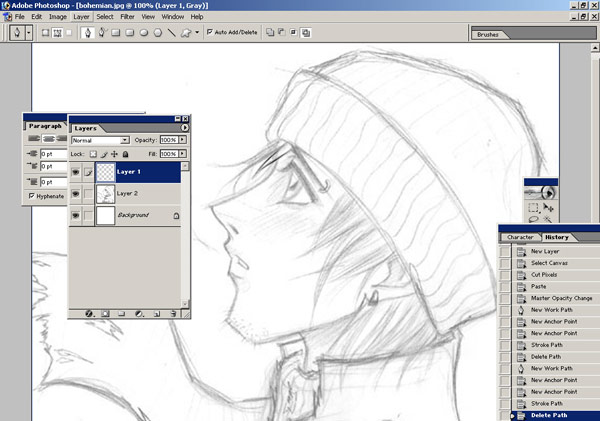
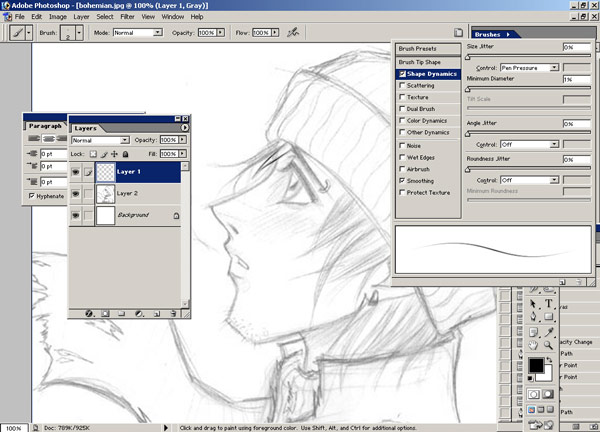
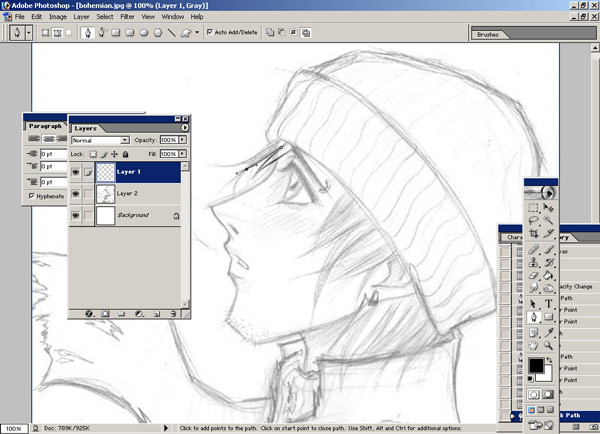
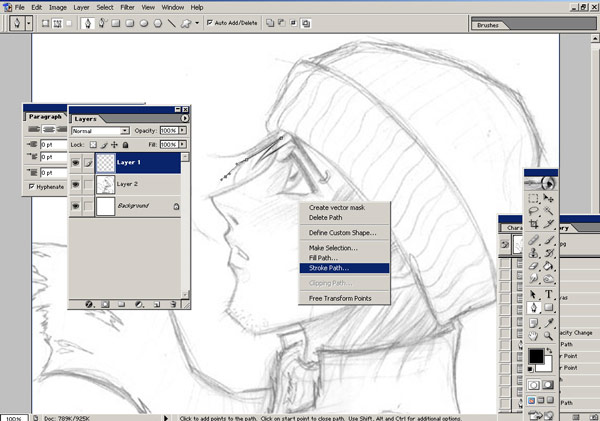
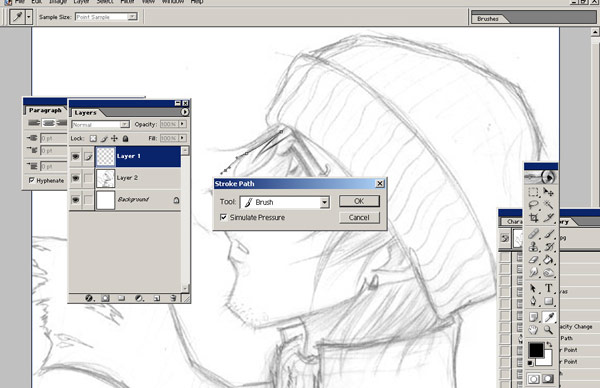
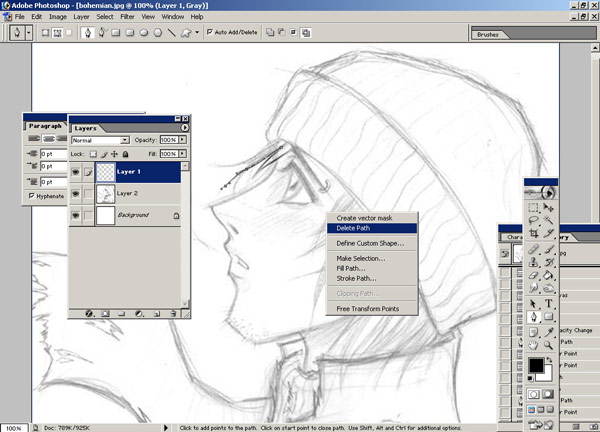
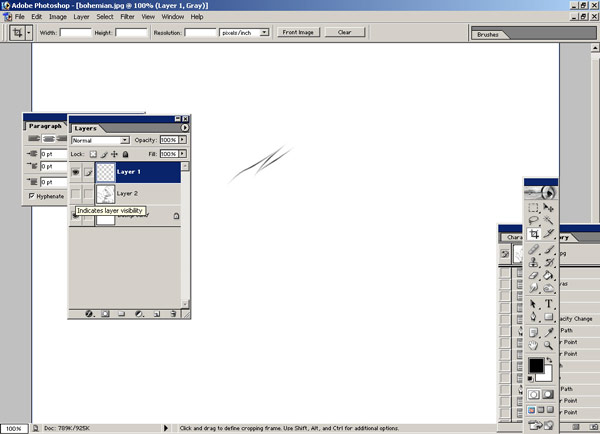
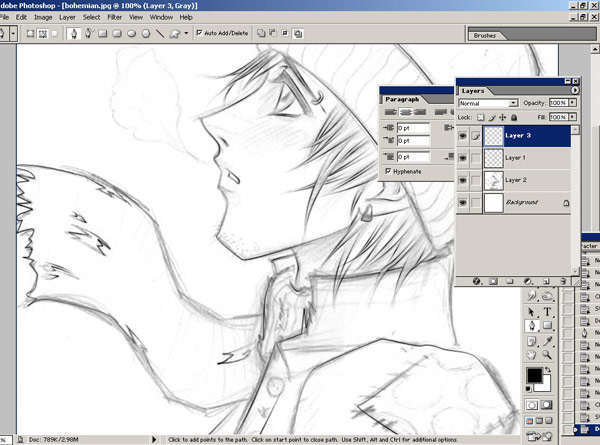
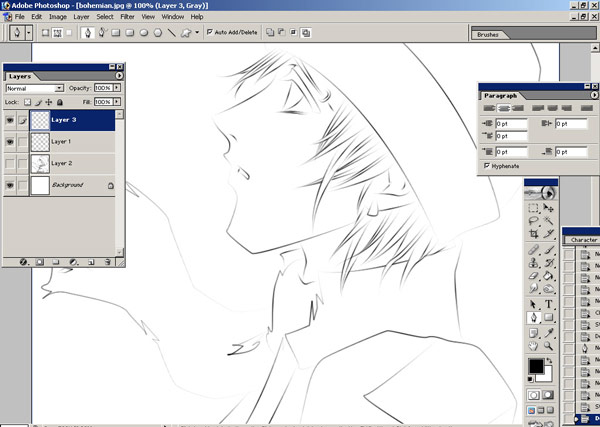

2005-06-20 [Asrun]: I would do that too, but I'm way too shakey. x.x;
2005-06-20 [Dil*]: ya..I have to discipline myself alot..to ink..I am pretty shaky too..but I force myself to stay steady. One way you can do it is: quick inking strokes...but accuracy is lowered. The best inking pens are: staedler and sakura micron
2005-06-20 [Asrun]: I use Sakura Microns, but I'm still too shakey.. n.n;;; I've spent over 5 hours inking an image and STILL screwing it up on the last stroke
2005-06-21 [Dil*]: 5 hours o.o...wow! My newest image took me like...40 min to ink.
2005-06-21 [Asrun]: Yeah, that was one I inked 3 times or so.. :P
2005-06-21 [Dil*]: :P
2005-06-22 [Leara]: Uh....my photoshop doesn't show half the options your does when i right click after choosing where to start with the pen....I only get free tranform path and delete vector mask....it doesn't let me select stroke path....@_@ And when I use pen it makes the layer a shape layer thingy. :O
2005-06-22 [Asrun]: What version are you using?
2005-06-22 [Leara]: CS. O.O
2005-06-22 [Asrun]: And the pen tool doesn't say that when you've created a path and rright clicked? o.o
2005-06-22 [Leara]: Nope. O.O
2005-06-22 [Asrun]: I've never used CS, so I can't really help you.. ;________;'
2005-06-22 [Leara]: ; ____________ ;
2005-06-22 [Asrun]: ;_____________
2005-06-22 [Leara]: Dammit, get cs and figure it out for me. :P
2005-06-22 [Asrun]: *lol* If i had money, I would
2005-06-22 [Leara]: *coughbootlegc
2005-06-22 [Asrun]: *coughitdoesnt
2005-06-23 [Leara]: ; _ ;
2005-06-23 [Asrun]: *huggles* :(
2005-06-25 [the Indigo]: I really don't get the part where you put the image on a new layer. My computer keeps saying that I didn't select any pixels or something like that... ._.
2005-06-25 [Asrun]: Make sure that you have the layer that your drawing is on active. Then press ALT A, CTRL X, then CTRL V. It should paste as a new layer. If this doesn't work... Go to I Select> All. Then Edit> Cut> Paste.
2005-06-26 [the Indigo]: ah! Thanks :D
2005-06-26 [the Indigo]: gah! now how do you get it to show angle, roundness, harness etc settings for the brush window? Also, after you have your path put down, how do you make the lines smooth? @.@ I'm so bad with computers...
2005-06-27 [Asrun]: They should smooth out on their own. O_O If you set your brushes properly. Open your brushes window, and click on some of the options that you have. Brush shape will be the section that you'll use the most. Don't just click the check box, but the name itself. Each of their titles have their own window..
2005-06-27 [the Indigo]: but that's just it, instead of showing the roundness & such where you can adjust percentage, there's a view of the brush strokes instead. I don't get how to get the other stuff up so I can adjust it
2005-06-27 [Asrun]: On the left side of the window, there should be a list. Click on the text of the titles and they screen should change.
2005-06-27 [the Indigo]: ah! There we go >> sorry about that...
2005-06-27 [Asrun]: That's okay. :D I know it's confusing cause there's check boxes, and THEN the titles.
2005-06-27 [the Indigo]: gah! >> The lines still aren't straight!! Just kill me now... How do you get the brush to be all fade-ish on the ends like in the second frame?
2005-06-27 [Asrun]: That's the "stimulate pressure" check in the stroke path option. Also, make sure your brushes are set to exactly what I have specified. Straight lines are easy. Click at one point, click at the next. That's it.
2005-06-27 [Zab]: what program do you use? Adobe photoshop 0.5 or 0.7? ...or something else?
2005-06-27 [Asrun]: 7.0. ;D
2005-06-27 [Zab]: ::blush::I seem to write everything wrong today... ::lol:: Ok, I have that too...but I just can´t use it..hehe, to complicated..
2005-06-27 [Asrun]: Read some more tutorials. :3 That's how I learned
2005-06-27 [Zab]: yeah.. ::sigh:: I´ve tried, I tried to make transparent backgrounds, did what they said and ended up with a very strange pic...27 times,, eh..but I can make yewels! ::happy:: like this  lol
lol
2005-06-27 [Asrun]: Transparency is easy. Just have your image on a transparent BG, then go to Help > Export Tranparent Image. Image is on a transparent BG, online version, choose GIF or PNG then play around with the quality settings till you get something you like
2005-06-27 [Zab]: O.O ouh! thanks!
2005-06-27 [Asrun]: Welcome. :3 "Preserve Exact Colours" on an Adaptive Local quality I find is the best for GIFs, BTW
2005-06-27 [Zab]: ..it didn´t work.. :/.. ::read it again and makes a new try::
2005-06-27 [Zab]: ::sigh:: I just don´t think my ps like transparency..
2005-06-27 [the Indigo]: yewel...?
2005-06-27 [Zab]: ::looks up:: I can´t even spell!
2005-06-27 [the Indigo]: eh, don't worry about it ;P I'm really craving bananas...
2005-06-27 [Zab]: ::smiles:: ok..It just feel like I can´t do anything today...
2005-06-27 [the Indigo]: But you're typing to me in good English, and as I assume that you are breathing, you are obviously able to do something >>
2005-06-27 [Zab]: ::lol:: thanks, that made me feel better...good english? that´s a great thing to hear sinse I feel like should study it for a few more years.. heh
2005-06-27 [Asrun]: Erm.. I dunno then. ;/~~
2005-06-28 [the Indigo]: What I mean by good English is that you're fluent ;P You're not talking to me in Yiddish, are you? @.@ By the way, Asrun, sorry for bothering you so much. My lines apparently weren't straight because I was being sloppy XP My picture is coming along, though. It takes forever >>
2005-06-28 [Asrun]: I know it takes a long time. :(~ But it's worth it in the end IMO
2005-06-28 [the Indigo]: mmmmrrr _-_ That's all I have to say to it...
2005-06-28 [the Indigo]: I just noticed that your guy in the picture lost his stubble oO must've shaved in the process of inking...
2005-06-28 [Zab]: ok...I surrender transparency and tries if my computer likes inking better.. ;) ..hmm..I´ll try with a photo...
2005-06-28 [Zab]: I give up I can´t even do that! Aaaargh!! :::hit my head on the wall::
2005-06-28 [the Indigo]: eh!! *gets you some bandaids* I finished my second inked picture (the first didn't look too bad...I just kinda felt like doing this one more... ._.) http://elftown
2005-06-28 [Zab]: yay, pretty! Are you going to color it or something too? ::uses the bandaids:: thanks...I´ve done a sleeping fairy for a contest..I´, uploading it now..
2005-06-28 [Zab]: http://elftown
2005-06-28 [Asrun]: Monday: I forgot to add the stubble. ._.;; Looks great everyone. :D
2005-06-28 [Asrun]: *praises Monday for doing the long way and individually inking each strand of hair* :D It looks sooo much nicer that way.
2005-06-28 [Zab]: ^_^I finally got why it didn´t became transparent! I didn´t know that it didn´t work to upload them in the house...
2005-06-28 [Asrun]: What was it? :3
2005-06-28 [Zab]: huh? what was what? the problem was that I couldn´t upload it on my house..I had to do it on a wiki..
2005-06-28 [the Indigo]: ooh! I like your fairy :D
2005-06-28 [Zab]: thanks^_^ I´ve just heard that her arm is wierd and that I should remove the lights.. :/ what do you think?
2005-06-28 [the Indigo]: hmm...looks fine to me. Where did you hear that? (by the way, finished coloring my pic :D it's at my house >>)
2005-06-28 [Zab]: Yay! ::goes to look:: a friend told me.
2005-06-28 [Zab]: Awesome! I love the hair.
2005-06-28 [the Indigo]: thanks ^^
2005-06-28 [Zab]: just telling the thruth.
2005-07-01 [jaderii]: This Alt + A, Ctrl + X, Ctrl + V is sooo not working for me. >.< It keeps saying something about pixels or something.. x.x
2005-07-01 [Asrun]: Try it the long way then. :) Select All>Cut>Paste. ;)
2005-07-01 [jaderii]: Ohhh, okay, it worked with the long way. Thank you! ^^
2005-07-01 [Asrun]: Not a problem. :D
2005-07-01 [the Indigo]: Do you think maybe your computer is set to something different than ours? I kept getting that pop-up about pixels when I tried it, too -.-
2005-07-01 [Asrun]: Do you use PS 7?
2005-07-02 [the Indigo]: yup. Then again, we're probably just doing the same thing wrong ._.
2005-07-02 [jaderii]: Most likely. ^^;; Teheh.
2005-07-02 [Asrun]: Hmm.. Let me look into it later today.
2005-07-03 [jaderii]: Now I'm reeeaaally anxious to get my PS 7.0. If I ever do.. Because I need the pen tool. x.x
2005-07-03 [Asrun]: *lol* Pen tool is present in all versions of PS. :)
2005-07-03 [jaderii]: It is? o.o Even in Elements? I don't see one. =X
2005-07-03 [Asrun]: Elements is the cheap version of PS... It's for photo editing, not CGing.
2005-07-03 [jaderii]: Ahh, so that's why. :P
2005-07-04 [Zab]: ..ok. Have this ever happened to any of you? I was in adobe photoshop and worked something in blending options, when some help-webbpage for adobe came up...I closed it and there came like 3 new , I couldn´t go anywere else and they just popped up, I sorta got panic with 27 webbpages from adobe on the screen, I tried to shut my usual PSpage down but it didn´t work...and I couldn´t restart or shut the computer down either..I had to press reset..Oo I´m afraid of using the darn program again....
2005-07-04 [Asrun]: o.o No, I havn't.. If it was just one, I would have told you that you hit the adobe start page image on the tool bar.. I have not idea.. Unless maybe you had something resting on your keyboard that made them pop up? I've done that.. Rested my tablet on a key without knowing it and then have a ton of windows pop up. ^^;
2005-07-04 [Zab]: No...it came up more everytime I tried to shut one down, like with that dragon that got three new heads everytime one of them got cut off...the first could be an acciidental hit, of course, but the rest? Nothing on the keyboard..the scariest thing was that I couldn´t shut the computer down the usual way either..Oo
2005-07-04 [Asrun]: Spyware maybe?
2005-07-04 [Zab]: maybe...odd though...::shr
2005-07-06 [the Indigo]: something like that's happened to be before >> I think our computer had a virus then, though...>> We have a lot of computer problems just because of the crappy internet services. High speed internet with 24 hour available customer service my butt
2005-07-06 [Zab]: I don´t think we have any virus, even if that was my first thought, but we check it often (don´t ask me how, my uncle´s doing it) anyway, it works again...
2005-07-06 [Mana]: I'm confused...
2005-07-06 [Zab]: about what?
2005-07-06 [Mana]: the first step.... in transfering the image onto another layer.... i couldn't do it
2005-07-06 [Zab]: just click on the 'new layer' icon and make sure to have the new layer chosed when you start inking. (I´m not good at this, so if Asrun says something else you should listen to him/her, not me)
2005-07-06 [Mana]: i will listen to her.... she would know.... ><
2005-07-06 [Asrun]: Try using the long method Mana, Image>Select all Edit>Cut Edit> Paste (in new layer)
2005-07-07 [Mana]: thank you asrun. ^^
2005-07-07 [Mana]: what photoshop do you use?
2005-07-07 [Asrun]: I use 7.0
2005-07-07 [Mana]: then why does mine look sooo different... and not work like yours does?
2005-07-07 [Asrun]: Do you have the proper windows up?
2005-07-07 [Mana]: I'm pretty sure..... my pen has the evil turn things colors....
2005-07-08 [Zab]: My brush doesn´t look like your at all, it looks like usual..it´s 2 pixels all through, not thinner in the ''ends'' like your...
2005-07-08 [Zab]: Yay! it works! Dunno what I changed, though...
2005-07-08 [Asrun]: It will either be the simulate pressure or the minimum diameter that you changed. Mana: Turns things colours? WTF. o_O
2005-07-08 [Zab]: Áh, well, now it works^_^::happ
2005-07-08 [Mana]: i don't know... it's wierd.... i can't do anything w/o it changing colors and stuff
2005-07-08 [Zab]: strange...not even I have succeded with that..
2005-07-08 [Mana]: damn......... i hate it.....
2005-07-08 [Zab]: yeah....Oo you have the right channels and stuff? Err..only thing I could think of..
2005-07-08 [Mana]: i have no idea anymore
2005-07-08 [Zab]: no...and that program isn´t exactly made to be easy from the first place..
2005-07-08 [Mana]: true..... i don't know if my bro can help me or not.... ><
2005-07-08 [Zab]: Hope he can.
2005-07-08 [Mana]: me too.....
2005-07-08 [Zab]: If it was another program I´d tried to make my pen do the same, so I could tell you what to do about it...but then I´d probably end up with not being able to do anything myself..0o
2005-07-08 [Mana]: ^^ that's alright. ^^
2005-07-08 [Zab]: ::lol:: yeah..no use we both get stucked..
2005-07-08 [Mana]: right. ^^
2005-07-08 [Zab]: I´m so happy I finally got the inkingpart! erhm...
2005-07-08 [Mana]: my bro helped me... ^^ no more colorness. ^^ yay!
2005-07-08 [Zab]: YAYNESS! Congrats!
2005-07-08 [Zab]: what was wrong?
2005-07-08 [Mana]: i didn't click "path"... so i got confused
2005-07-08 [Zab]: oh..''path'? nah, I better don´t ask..::lol:: so, got the hang of inking? Or you´d alreaddy knew it? Why am I spelling 'allready' like that all the time? ><
2005-07-08 [Asrun]: Glad you figured it out Mana. It's hard for me to fix problems for you guys without seeing what things you have set on your program. x.x Too bad there wasn't a way for me to hop over to your house to help! Yay for brother!
2005-07-08 [Mana]: i'll get it one day
2005-07-08 [Zab]: yeah...it only took me a few weeks..x_X..hi Asrun, thanks for the tutorial!
2005-07-08 [Asrun]: Hi Zab. You're welcome. ;)
2005-07-08 [Zab]: ^_^Now I´ll just have to learn coloring...and ..er...everyth
2005-07-08 [Mana]: i need to learn everything... all in due time. ^^ love ya asrun. ^^
2005-07-08 [Asrun]: I'll hopefully have a colouring tutorial up next month.
2005-07-08 [Zab]: yay! Then I´ll learn that too!
2005-07-19 [DracoDormiens]: "At the end of that line (or at a large curve) click and HOLD your mouse button down. Move your mouse from side to side. You should now be able to manipulate that curve to run along your lines." Why doesn't it work doing that? I don't understand what this sentence means..
2005-07-19 [Asrun]: Okay, when you finish your line (ie, click to start, cclick to finish and HOLD the button down() You should be able to move you mouse to manipulate the curve of the line.
2005-07-20 [DracoDormiens]: Yay, it worked! Thank you for these tips. You have made my Photoshop career rise. Heeeh. It is a very good picture, by the way.
2005-07-20 [Asrun]: *lol* I'm glad it helped, and thanks
2005-07-30 [Adrie]: i think i'll try it- great tutorial :) did you use a mouse or a tablet?
2005-07-30 [Asrun]: inking I use a mouse. I only use my tablet for sketching and colouring.
2005-09-06 [crayends]: Thanks, I finally learned to ink with photoshop! (god, i hate inking, and although it's still a fairly annoying work to do it digitally, at least i have more control than my shaky hands can offer with an inking pen :)
2005-09-06 [Asrun]: That's why I use it. XD I shake a lot.
2005-09-06 [Zab]: I use it because I can't scan any images...so I have to use this way..err..*shu
2005-09-16 [Moonknight]: thats a great image and a very useful tutorial :)
2005-09-17 [Asrun]: Thanks. :)
2005-09-17 [Zab]: Wasn't you about to make a tutorial about coloring as well? ^__^
2005-09-17 [Asrun]: Yeah, but then school started up.. ;(
2005-09-18 [kay-chan]: ^.^ I'm using this technique to ink one of my pictures right now... My lines are okay, but they're not wispy or tapered like your's, [Asrun]. Did you choose a special brush or something?
2005-09-19 [Asrun]: No, that's the "simulate Pressure"
2006-02-07 [eyes of frost]: ...Okay my brush doesn't look like the one in the picure...and the pen tool isn't cooperating like you said it should in the tutorial...*is
2006-02-07 [Asrun]: what does your brush look like?
2006-02-07 [Zab]: My brushes didn't look like that untill I got a graphics tablet, but the 'simulate pressure' worked :) //Asrun, I linked here from my tutorial feathered wings sinse I think this could help people without a tablet to make 'my' wings. I hope you don't mind? :)
2006-02-07 [Asrun]: That's a great tutorial. :D You should make a couple more, then send them to [Sunrose] and ask if you could be a Tutor. Andt he tablet shouldn't make a difference on default brushes... I inked like this before I had a tablet.
2006-02-07 [Zab]: *grins* I've earned the colored tutors badge already, but thanks for the tips ;) And thanks for the compliment! *beams*
2006-02-07 [Asrun]: You have? Hehehe.. My bad. XD
2006-02-07 [Zab]: XD Easy to miss; I don't have it in my badgeslot. :)
2006-02-08 [Asrun]: Oh.. *lol* XD
2006-02-08 [Zab]: Hehe..:P
2006-02-08 [eyes of frost]: It is just a straight line... :'(...well curved but it doesn't look like that...
2006-02-08 [Asrun]: Weird. O-o
2006-02-08 [eyes of frost]: ....-sighs- Well I got some help two nights ago with it so, I kinda have it figured out. And he gave me something that kindergarners can understand..-l
2006-02-08 [Asrun]: *lol*
2006-02-08 [eyes of frost]: Not funny....*ish really embarrassed*
2006-02-09 [Zab]: Aww..don't be..:P and.. I'll say it again; my brushes was equally thick (I guess that's what you meant) untill I got a graphics tablet. :)
2006-02-09 [eyes of frost]: -sighs- But it is sad that I don't know as much as I should and how long I have been working with it...-sighs-
2006-02-10 [Zab]: My selflearned lessons in PS tells me that nobody ever will learn it fully..:P
2006-02-22 [eyes of frost]: Okay have a question. When you are going to color...how do you select certain area's that you want to color without selecting the whole layer, and not use the inking layers?
2006-02-22 [Asrun]: Make a layer underneath the ink layers. Then select the areas you want coloured (skin for example) with the point to point lasso, or just the paint brush. colour them, then clean it all up with the eraser. :) I never use the magic wand on my ink layer.
2006-02-23 [eyes of frost]: Okay so just select them with the lasso and ink them?
2006-02-24 [Asrun]: No, you ink first. o.O
2006-02-25 [eyes of frost]: gah! I am so lost!
2006-03-06 [eyes of frost]: Okay now I am stuck on the hair...:(
2006-03-06 [Asrun]: ?.?
2006-03-06 [eyes of frost]: I dont even know what the heck a tablet is...oh and I finally think I found a tutorial that could be the way you color Ash...Muahaha.
2006-03-06 [Asrun]: you don't need a tablet. :O
2006-03-06 [eyes of frost]: ....Gah! I am sooo confused...als
2006-04-08 [eyes of frost]: I need help again...*feels childish for asking YET AGAIN*
2006-04-08 [eyes of frost]: My "Show Brush" thing is not in my window menu and with it not being there I can get my brush ready to work...and I am getting so mad...*cries kicking her computers mother board*
2006-04-08 [Asrun]: what version?
2006-04-08 [eyes of frost]: 6.
2006-04-09 [Asrun]: Dunno then. This is for 7. :( I don't think the brush window was offered until version 7
2006-04-10 [eyes of frost]: They are...*sniffle
2006-04-11 [Asrun]: awww2
2006-04-12 [eyes of frost]: .....*Sighs* I am just getting a new version. So it SHOULD work lol with the new one...
2006-04-12 [Asrun]: hopefully. :)
2006-04-13 [eyes of frost]: Yea...I hope. :(
2006-07-01 [Seamus Schwathe]: I'm sure this is easy to fix, but I don't know how. Whenever I use the pen, it fills in the hollow of the curve rather than having just a line, and it makes each individual segment into a new layer. Here the first is done in a big obvious red. How do you stop it from doing this? 
2006-07-02 [Asrun]: Make sure you select "Stroke to Path" and not "Fill to Path" and don't have anything selected that says "Mask" or "New Shape
2006-07-07 [Seamus Schwathe]: Where do you select/unselec
2006-07-07 [Asrun]: right click, "deselect"?
2006-07-08 [Seamus Schwathe]: Yay! I figured it out! Now just one more thing (I think). Can you outline an entire shape and then apply the inks, or is it necessary to do so for each individual line?
2006-07-08 [Asrun]: In order to get sharpe corners, and line variation, I find it best to do each line separately
2006-07-09 [Seamus Schwathe]: Okay, no more questions ---for now. Thank you!
2006-11-14 [Fetish Dolly Koneko™]: My pen....only seems to do straight lines..and the more i move my cursor one way, the line also goes another way and it doesnt line up ith my art. Granted I dont know how to use photoshop....b
2006-11-14 [Asrun]: You have to hold and drag. You click to start your path, then click the next point, but DON'T release your button, you can then move your mouse to make it a curve
2008-08-06 [ccb51310]: Ok, ummm, sorry to bug you, but my brush in the window does not look like yours, it does not have the thin beginning and end, and fat middle, it is a constant size the whole way through, I have seen many tutorials with your preset look, but I can't figure out why mine is any different...ca
2008-08-06 [Asrun]: My photoshop does that on occasion as well. I don't know why. But sometimes just restarting the program changes it back to the thin, thick thin.
Otherwise, i don't know how to help. It seems to be a CS2/3 problem.
2008-08-06 [Zab]: I never had brushes like that either untill I got a tablet :P
(Now they're there with or without the tablet..O_o)
But the linnes came out thin in the edge anyway, when I used the tutorial. (Sometimes they don't, then I have to restart PS)
2008-08-06 [ccb51310]: Thanks, I'm fiddling with the brushes to make the inking look right, it is a chore, but once I figure out how to manipulate the brush the way i want to, it will be good...thanks for the tutorial, and thanks for the insight Asrun and Zab...
2008-08-07 [ccb51310]: well, when in doubt, fiddle...I got the right effect, and with minimum trouble, I just did it a long way, but got the same lines, and nice and smooth too...alot of effects are easily duplicated, though can be drawn out in like a hundered steps to achieve the same thing, just the way you did it SHOULD be easier, but my CS2 is being funky and will not do the brush strokes the way I wish, well thanks for all the help!
2008-08-11 [Asrun]: My CS gets funky too. Like I said, this tutorial was done in PS7 where that was the default set up. :/
Number of comments: 201
| Show these comments on your site |
|
Elftown - Wiki, forums, community and friendship.
|